To run Live Demo on Windows Vista32
normally, please follow the setups in the following.
- Execute Internet Explorer, click “Tools” →”Internet
Options”. Move Tab to “Security”, then click “Trusted sites” →”Sites”.

- Type https://www.telexper.com
in “Add this website to the zone”, and click “Add”. Click “Close” to close
“Trusted sites”.

- In “Select a zone to view or change security settings.” box,
click “Internet”. Then click “Custom level” in “Security level for this
zone”.

- In “ActiveX controls and plug-ins”
section, locate “Allow previously unused ActiveX controls to run without
prompt”, and “Download unsigned ActiveX controls” as pictures shown.
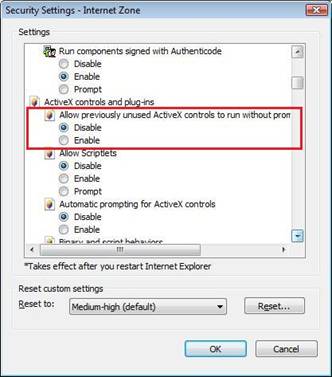

- Enable “Allow previously unused ActiveX controls to run without
prompt”. And select “Prompt” for “Download unsigned ActiveX controls”.
Then click “OK” to save settings, and close IE for other setups.
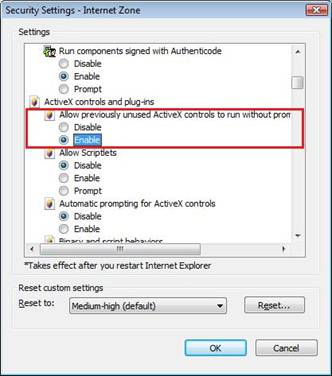

- Move mouse cursor to IE icon in Task Bar and click mouse right
button, then click “properties”. In the shortcut Tab, click “Advanced”,
check “Run as administrator”, then click “ok” and “ok to close IE shortcut
properties. (If you have other IE shortcut on desktop, you need to do this
step for other IE shortcut.)

- Now open Live Demo, it will show a yellow Information Bar. Move mouse cursor to the yellow Information Bar, right click mouse button, and click “Install ActiveX control…”. It will take a few minutes to install ActiveX, click yes for prompt messages. After installation is completed, you can start to view from IE.

- After ActiveX controllers are
installed, let’s go to IE, click “Tools”->”Internet Options”. Move Tab
to “Security”, click “Default level” for Internet. It will change your
security level to default settings.
